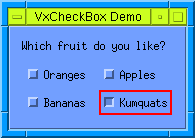
VxCheckBox object_name [-title title ] [-label label ] VtCheckBoxArgs
Creates a VtCheckBox, allowing -title and -label.
The following code produces a VxCheckBox with a title. The CheckBox arranges its contents horizontally in two columns. Four ToggleButtons are created to illustrate the CheckBox's behavior.
set app [VtOpen "Demo"]
set form [VtFormDialog $app.form -title "VxCheckBox Demo"]
set checkbox [VxCheckBox $form.checkbox \
-horizontal \
-numColumns 2 \
-title "Which fruit do you like?"]
set toggle1 [VtToggleButton $checkbox.toggle1 -label Oranges]
set toggle2 [VtToggleButton $checkbox.toggle2 -label Apples]
set toggle3 [VtToggleButton $checkbox.toggle3 -label Bananas]
set toggle4 [VtToggleButton $checkbox.toggle4 -label Kumquats]
VtShow $form
VtMainLoop
This code produces the following:
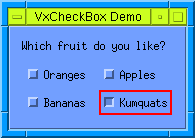
To get the widgetName of the Label or Form that is created using this command use VxGetVar. For example:
VxGetVar $widgetName "form"or
VxGetVar $widgetName "label"